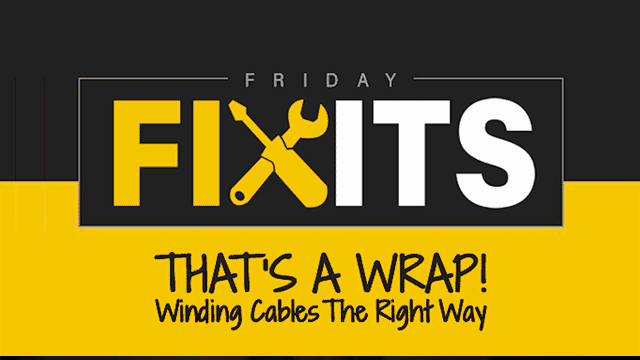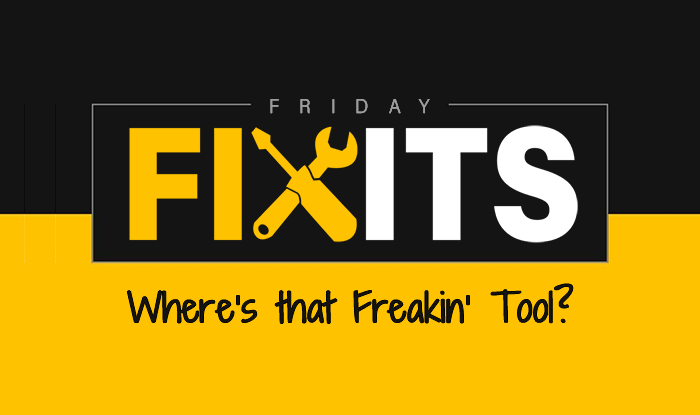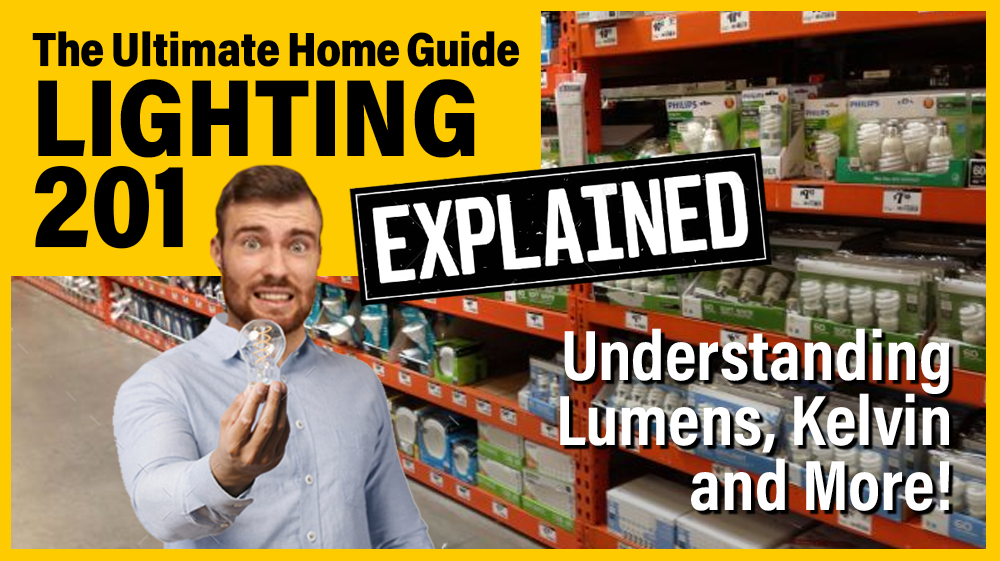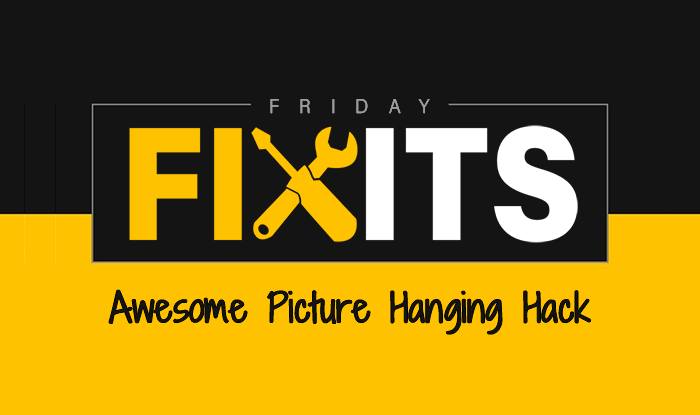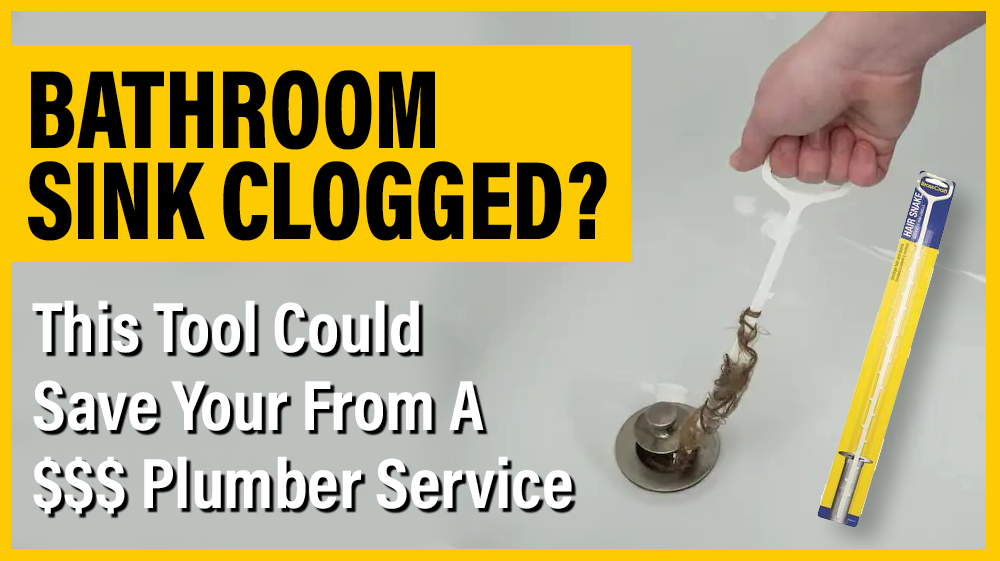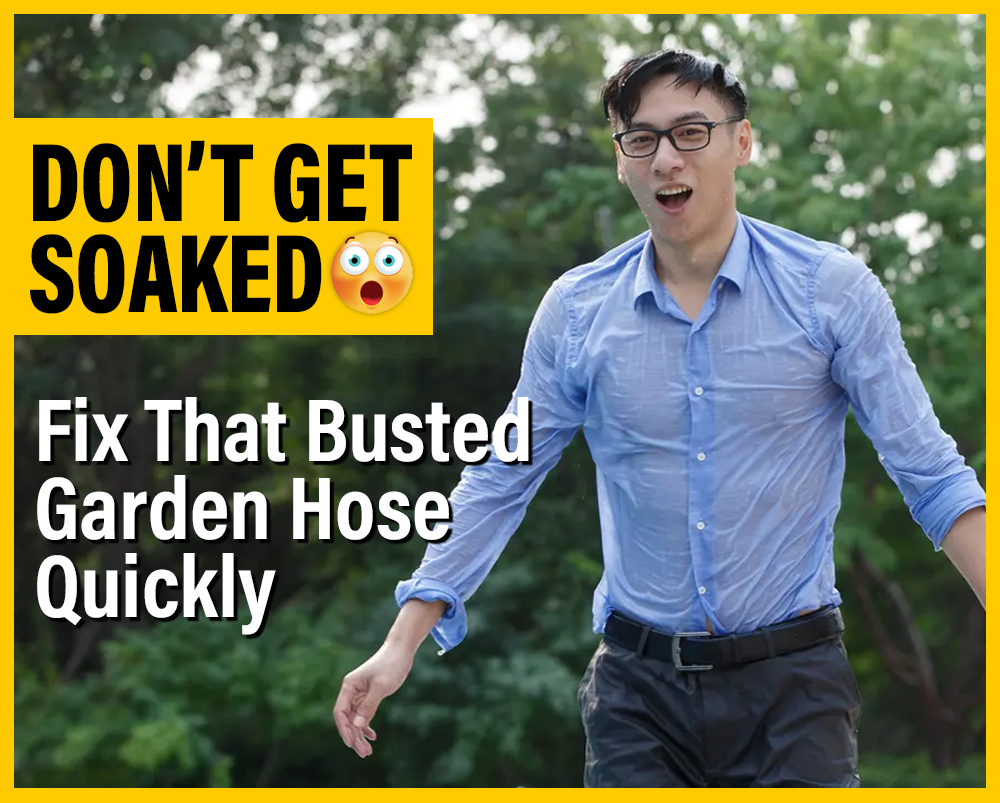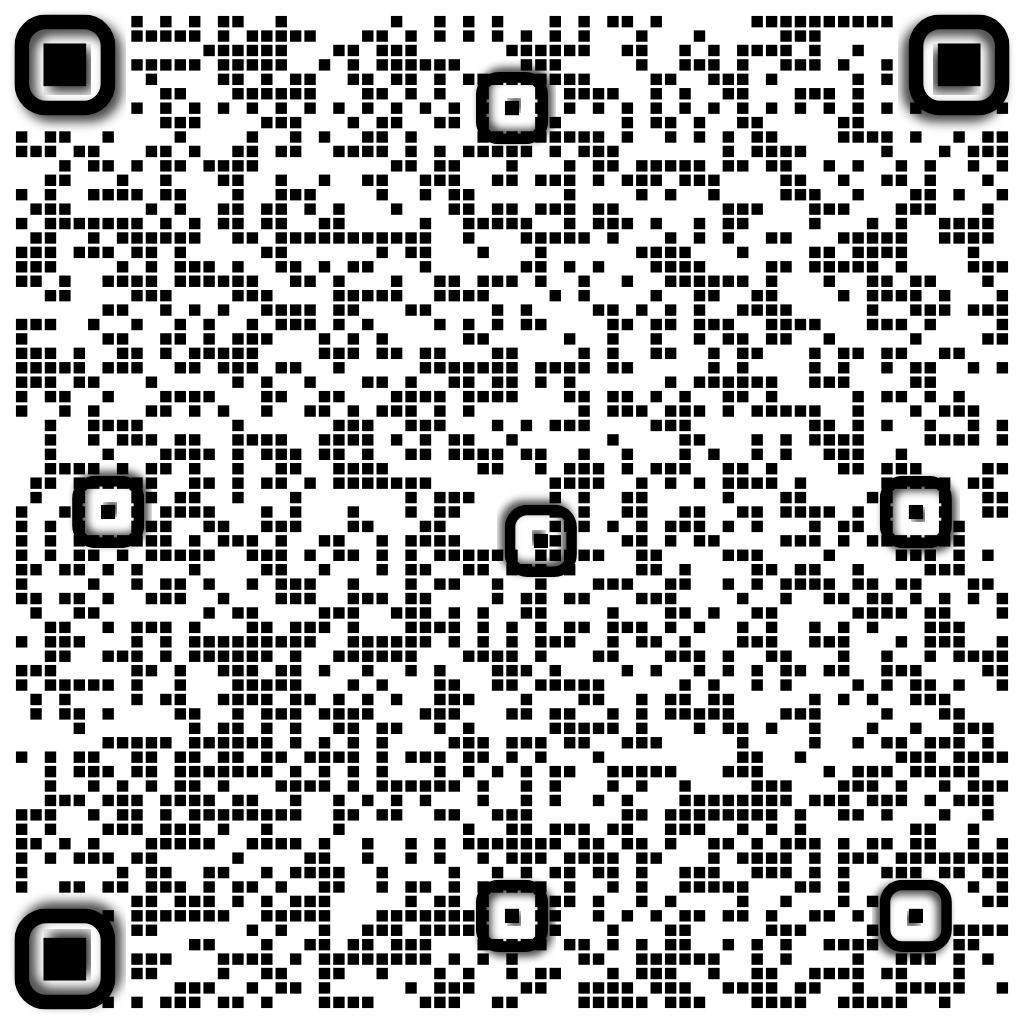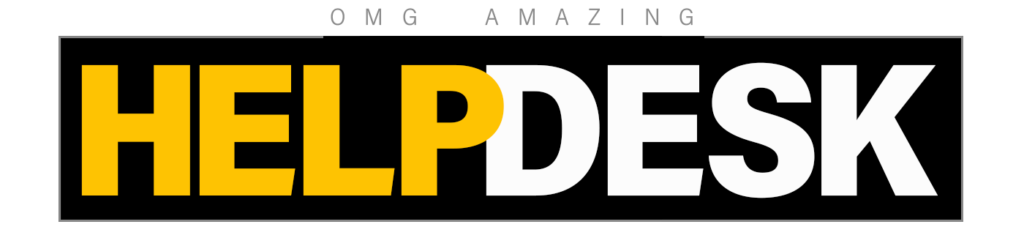The vast majority of routers have web-based configuration pages that you can access in your web browser as long as you’re on the same local network as the router. To access your router’s web interface, you’ll first need to find your router’s local IP address. In general, you can just pop open the settings for your network connection and look for the “default gateway,” “gateway,” or “router” entry, but if you have trouble, check out our guide to finding router’s IP address on any computer, smartphone, or tablet.
RELATED: How to Access Your Router If You Forget the Password
Once you have the IP address, all you have to do is type it into your browser’s address bar and hit Enter. On most routers, you’ll be asked to log in with your username and password combination. If you don’t know these—or you’ve never changed them—your router is probably using its default credentials. Check your router’s manual or perform a web search for its model number and “default password.” If you’ve previously changed the password and can’t remember it, you can reset your router’s password to the default.
Once you’ve logged in, you can now browse your router’s web-based administration pages and configure its settings.
See Who’s Connected

RELATED: How to See Who’s Connected to Your Wi-Fi Network
Your router likely provides a way to see who’s connected to your wireless network. You can usually find this option on a general status page or in the wireless section, and the feature will be named something like “client list,” “connected devices,” or similar.