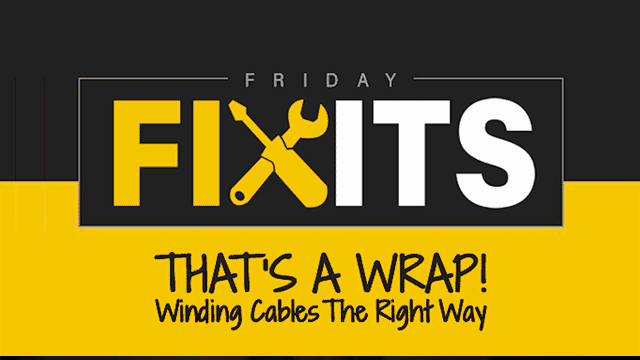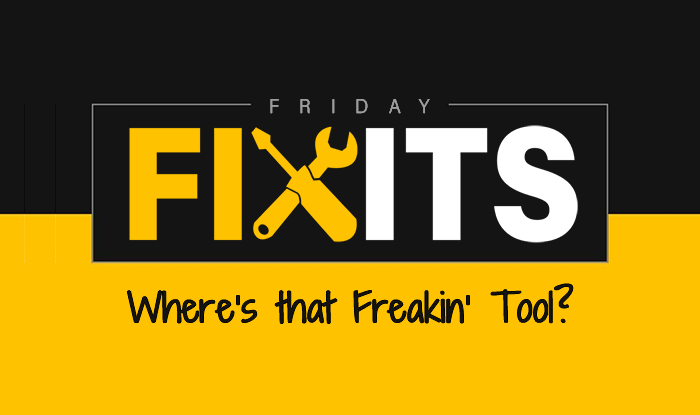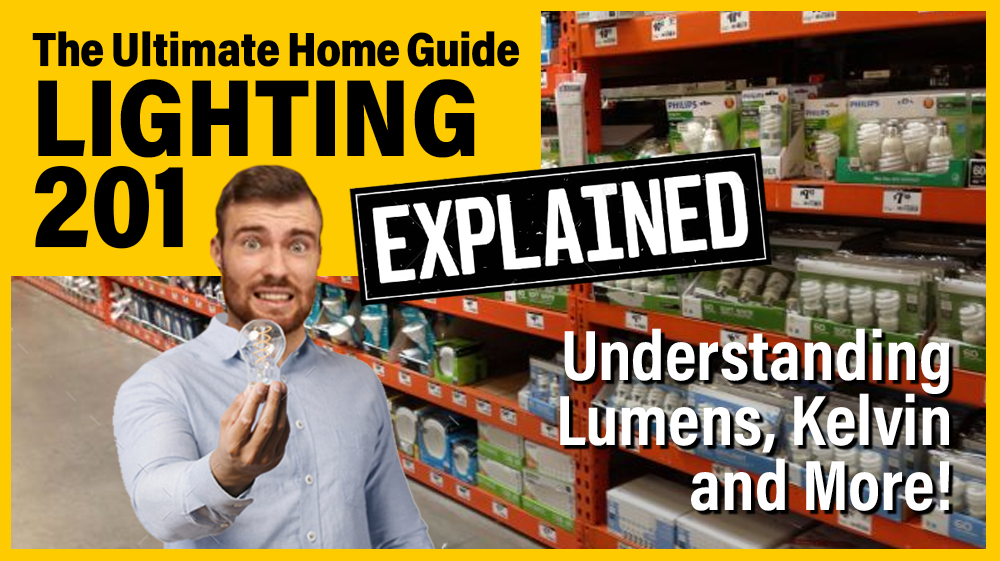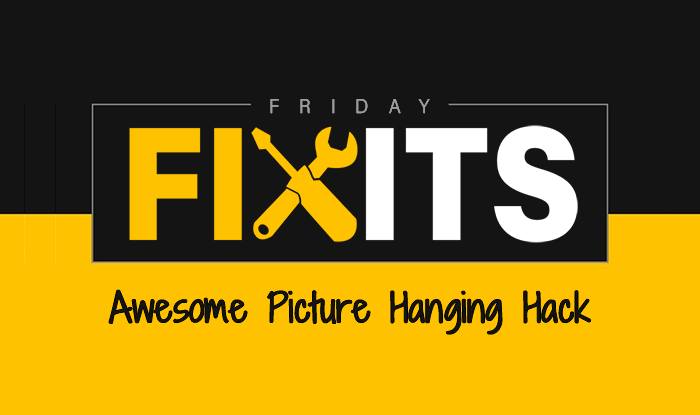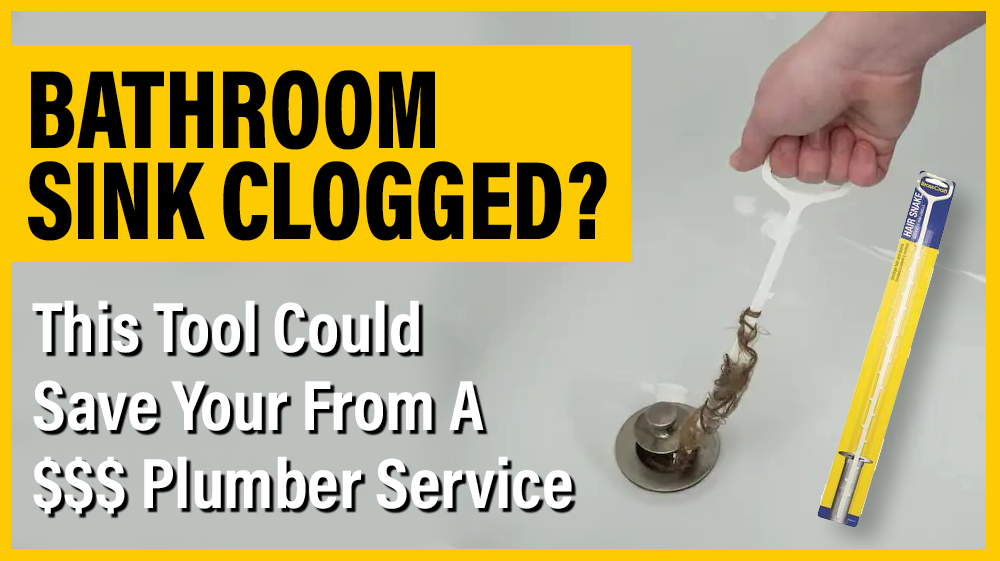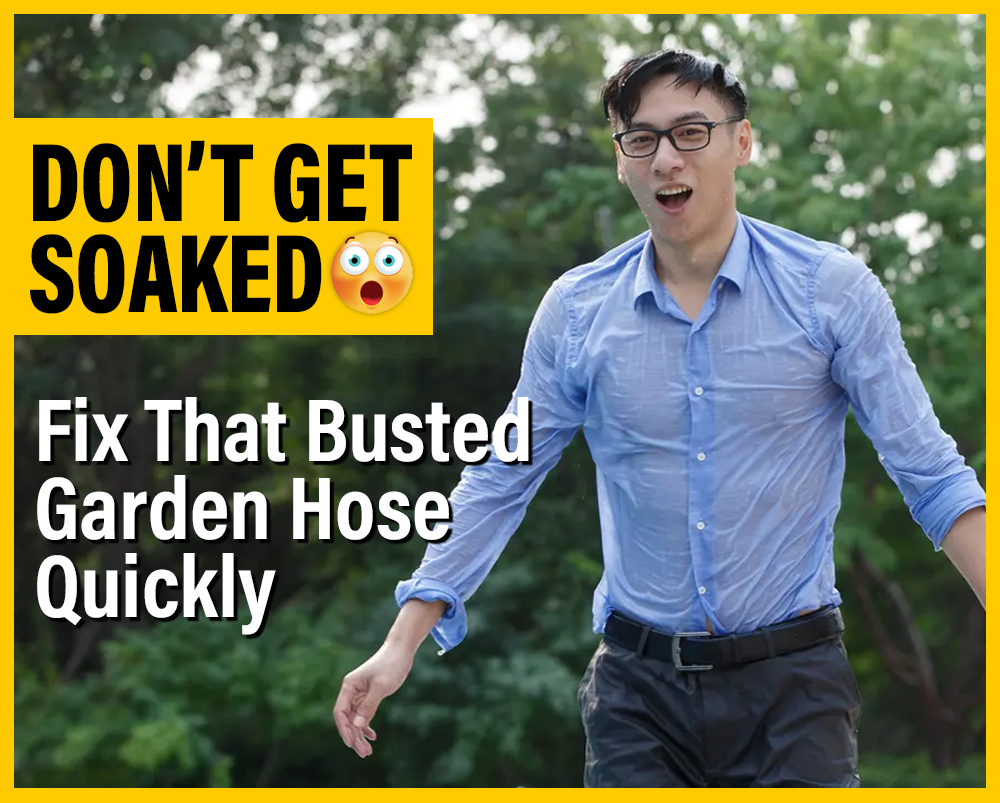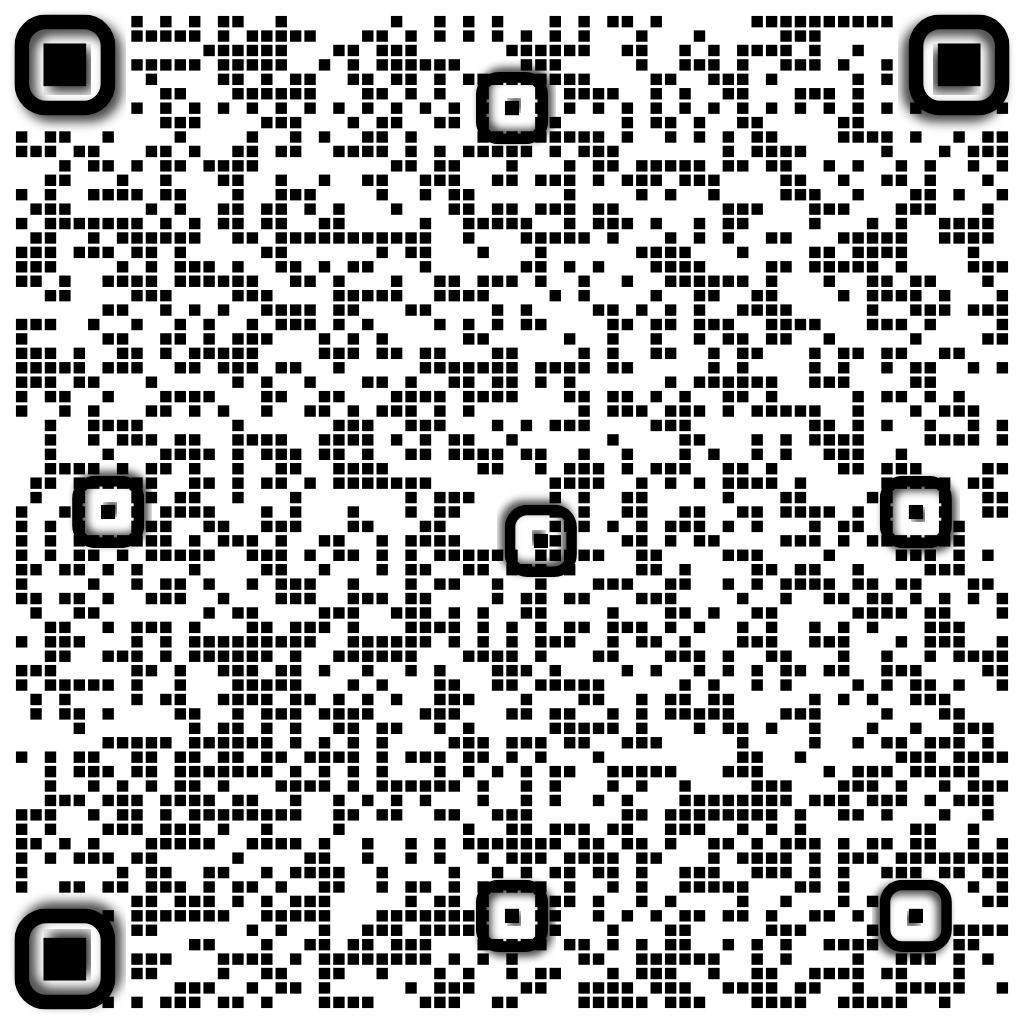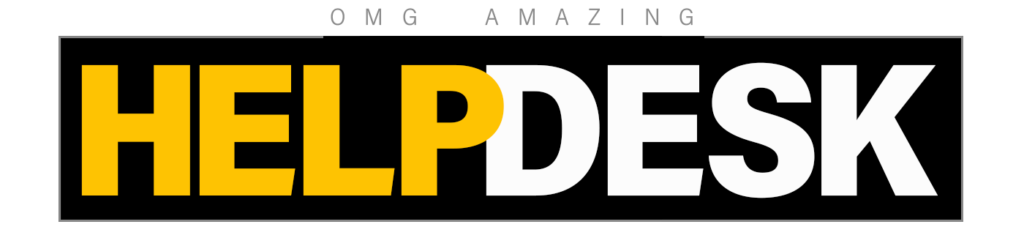How to Download Windows 10 and Install it Without a Key
RELATED: Where to Download Windows 10, 8.1, and 7 ISOs Legally
First, you’ll need to download Windows 10. You can download it directly from Microsoft, and you don’t even need a product key to download a copy.
There’s a Windows 10 download tool that runs on Windows systems, which will help you create a USB drive to install Windows 10. If you aren’t on Windows, you can visit the Windows 10 ISO download page to download an ISO directly (say, if you’re installing Windows 10 in Boot Camp on a Mac). If you visit that page on a Windows machine, it’ll redirect you to the download tool page instead.
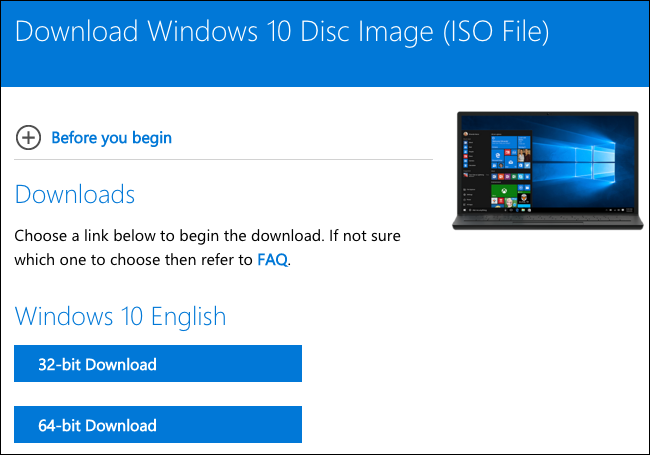
Just begin the installation process and install Windows 10 like you normally would. One of the first screens you’ll see will ask you to enter your product key so you can “Activate Windows.” However, you can just click the “I don’t have a product key” link at the bottom of the window and Windows will allow you to continue the installation process. You may be asked to enter a product key later in the process, too–if you are, just look for a similar small link to skip that screen.